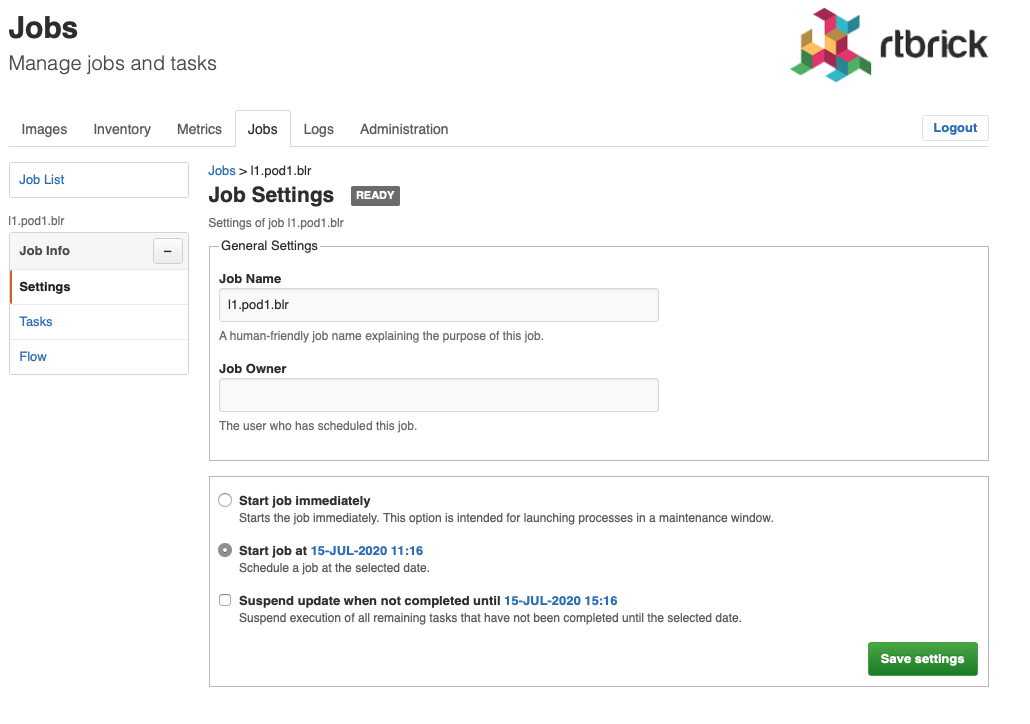Managing Jobs
RBMS includes a job scheduler used by the network management applications to run management jobs. A job is a set of tasks that are executed in a specified order.
The task execution flow is defined by the application creating the job. Tasks can be executed sequentially or in parallel. Parallel execution flows can be joined to continue with a single flow. Technically speaking a job is described as state engine. Each task represents a node in the the state engine. The transition between tasks form the execution flow.
The figure below shows a simplified execution flow for a fabric upgrade.
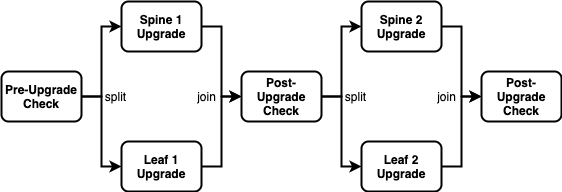
The Pre-Upgrade Check task runs all checks to test whether the fabric can be upgraded. If the fabric passes all checks the execution flow is splitted to run the Spine 1 Upgrade and Spine 2 Upgrade in parallel. The Post-Upgrade Check waits for both upgrades to be completed before it runs the checks to test whether the upgrade was successful. If both switche upgrades were successful the job upgrades the two remaining switches in parallel. Finally another Post-Uograde Check is executed to check whether the upgrade was successful.
An application can program a job task to wait for an explicit confirmation. For example, an operator might want to inspect the state of a switch when a new image has been installed the very first time in the network. The upgrade application can program the first post-upgrade check to wait for confirmation before proceeding with the next upgrade.
The job module is a generic job viewer to inspect the state and progress of scheduled jobs. It also allows to confirm that a job can continue.
Viewing job list
To view the list of jobs
-
Click the Jobs tab. The list of currently active or scheduled jobs appear.
-
Optinally filter the job list by job name. The job name can be specied as prefix, full name of regular expression.
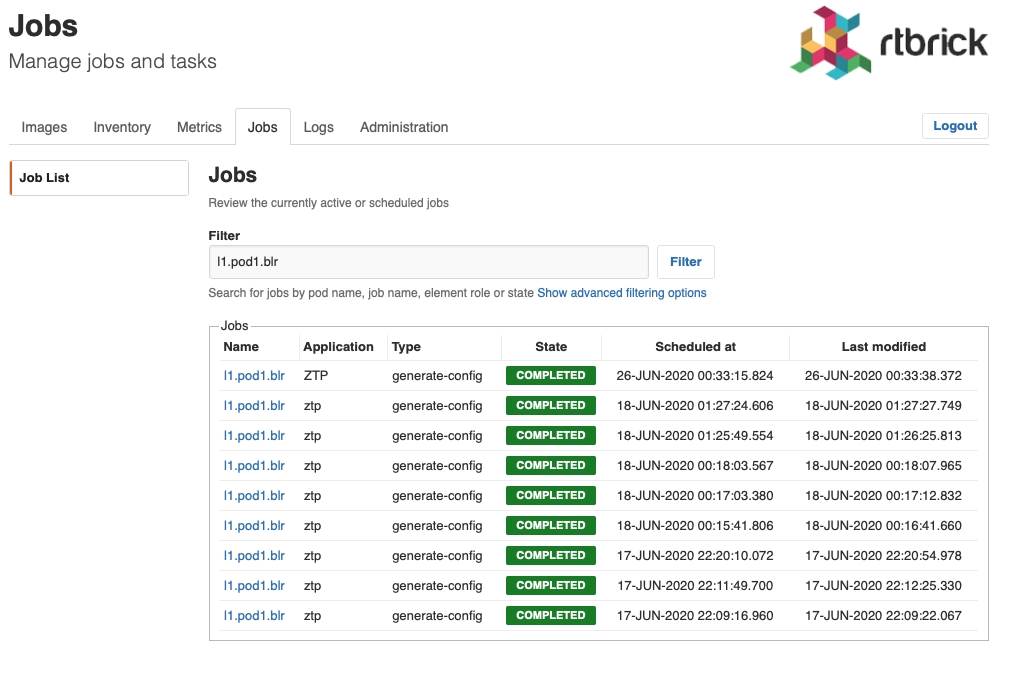
Viewing job task list
To view the list of job tasks
-
Click the Jobs tab. The list of currently active or scheduled jobs appear.
-
Click the name of the job that you want to view. The Job Tasks page appears.
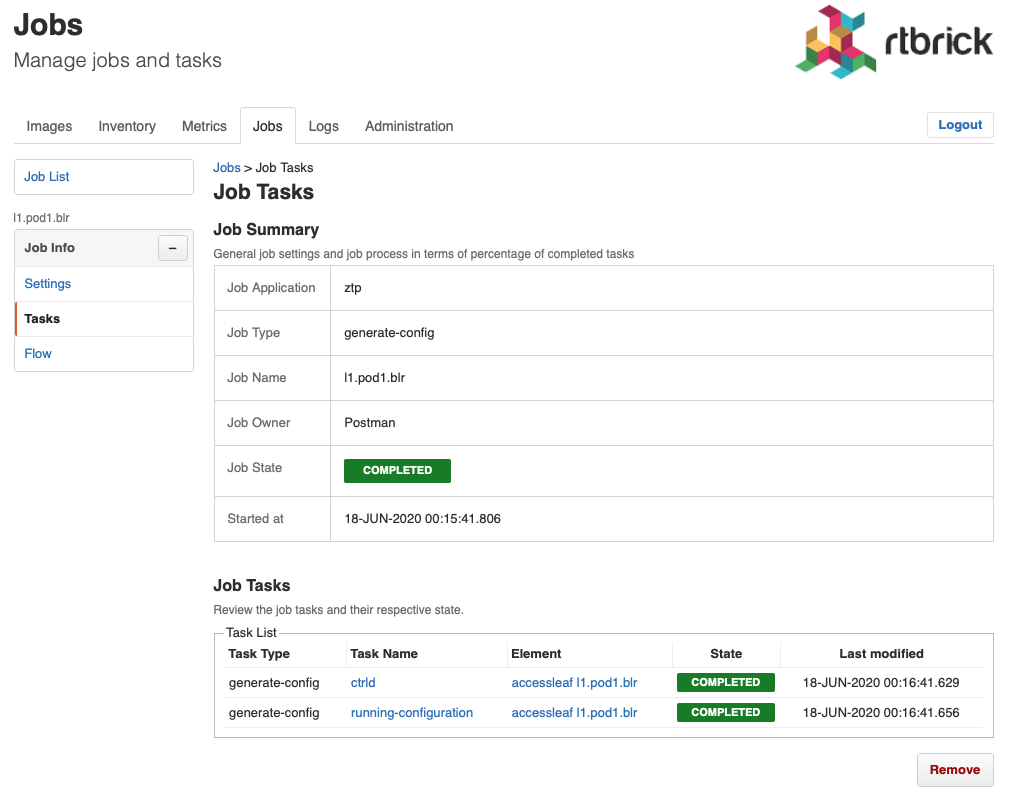
Viewing task flow
The task flow enables you to inspect taskflow and progress of the selected task.
To view the list of task flow
-
Click the Jobs tab. The list of currently active or scheduled jobs appear.
-
Click the name of the job that you want to view.
-
Click Flow in the left navigation pane. The Taskflow page appears.
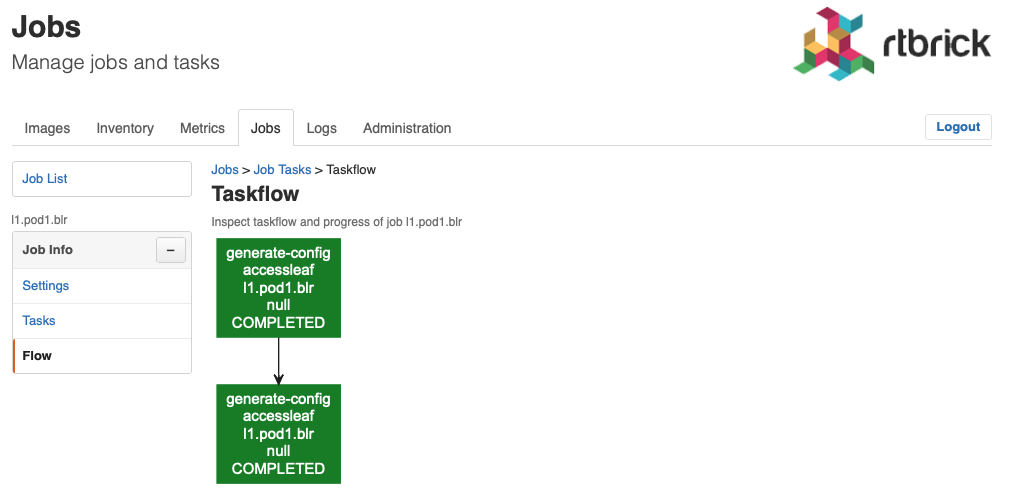
Viewing task details
To view the task details
-
Click the Jobs tab. The list of currently active or scheduled jobs appear.
-
Click the name of the job that you want to view. The Job Tasks page appears.
-
Click the name of the task that you want to view. The Job Task page appears.

Canceling a Job
To cancel a job
-
Click the Jobs tab. The list of currently active or scheduled jobs appear.
-
Click the name of the job that you want to view.
-
Click Tasks in the left navigation pane. The Job Tasks page appears.
-
Click Cancel job. The job state changes to cancelled.
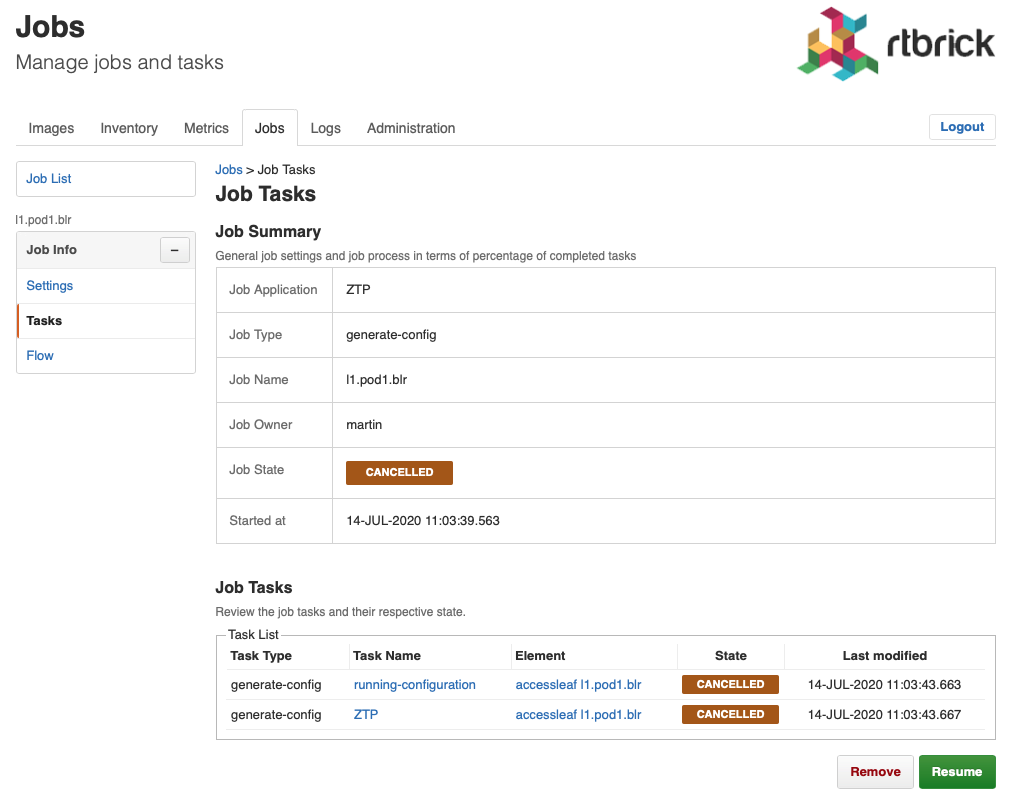
Removing a Job
To remove a completed, cancelled or failed job
-
Click the Jobs tab. The list of currently active or scheduled jobs appear.
-
Click the name of the job that you want to view.
-
Click Tasks in the left navigation pane. The Job Tasks page appears.
-
Click Remove. A confirmation dialog is displayed.
-
Click Confirm to remove the job.