Managing Software Images
RBMS manages a list of software images that are currently installed on the switches in the network or eligible for being installed. The image lifecycle encompasses the following states:
-
NEW, a new image that has been uploaded to RBMS but is not yet eligible for deployment. Typcially the integrity of a new image needs to be verified before it becomes eligible for deployment.
-
CANDIDATE, a candidate image is eligible for deployment. It is a candidate to become the new release image if it passes all tests in the network.
-
RELEASE, the release image gets installed by default.
-
SUPERSEDED, a superseded image is a former release image which has been replaced by a newer release.
-
REVOKED, a revoked image must not be installed on switches in the network.
Superseded and revoked images are kept in the resource inventory for the sake of documentation and to track on how many switches superseded or revoked images are installed.
The rtb-image tool provides an option to register new image in RBMS.
The new image can be installed on a switch via Zero-Touch Provisioning (ZTP).
Viewing all registered images
To view all registered images
-
Click the Images tab. The Images page appears, showing the list of registered images.
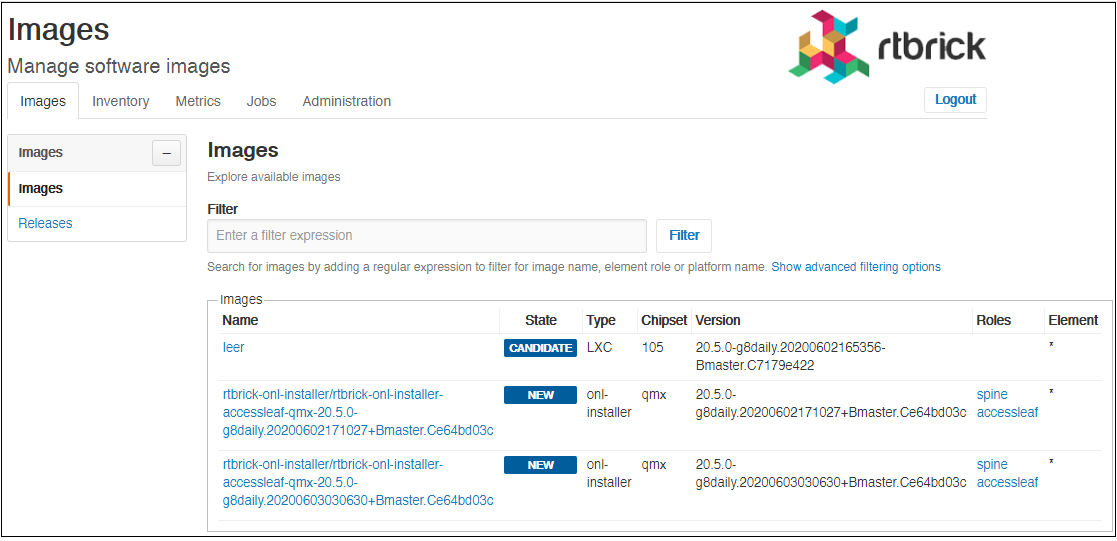
The Images page displays the following fields:
| Field | Description |
|---|---|
Name |
Name of the software image |
State |
Indicates the image state such as New, Candidate, Release, Suspended, Revoked. For more information, see the Image Lifecycle Management section. |
Type |
Type of the software image such as LXC or ONL |
Chipset |
Specifies the supported hardware name |
Version |
Version of the software image |
Roles |
The image is deployed on the specified element roles. |
Element |
Name of the registered element |
Viewing image details
To view the details of an image
-
Click the Images tab. The list of registered images appear.
-
In the Images group box, click the name of the image that you want to view. The image details page appears.
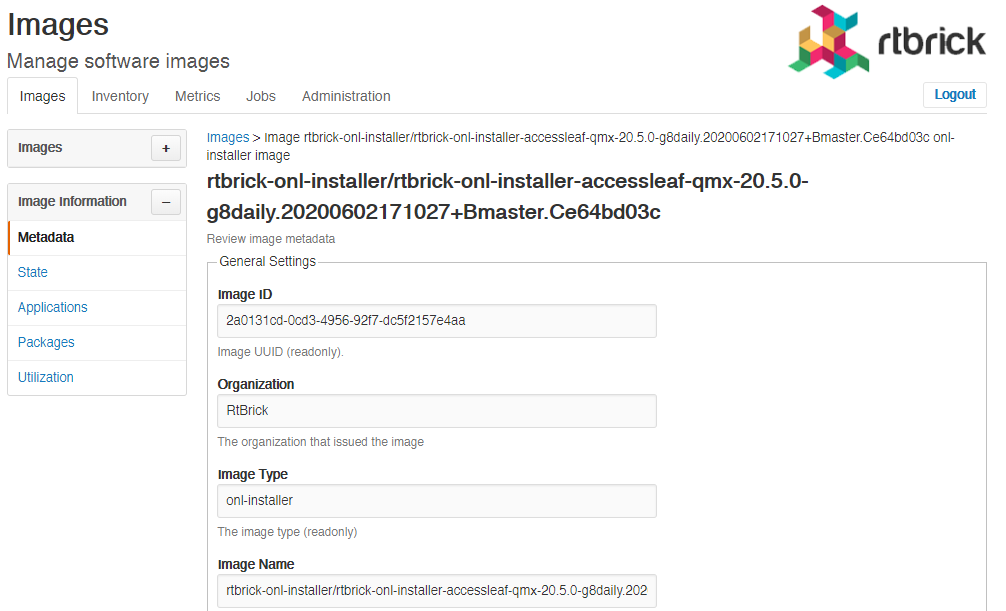
This page displays the following fields:
| Field | Description |
|---|---|
Image ID |
Image UUID (read-only) |
Organization |
The organization that issued the image |
Image Type |
The image type (read-only) |
Image Name |
The unique image name |
Image Version |
Image version (read-only) |
Category |
Optional image category |
Description |
Optional description of the image |
Platform Chipset |
The chipset this image is build for (read-only) |
Element Roles |
This image can be deployed on the selected element roles |
Supported Platforms |
The list of platforms on which the image can be installed |
Updating image metadata
To update the metadata of an image
-
Click the Images tab. The list of registered images appear.
-
In the Images group box, click the name of the image whose metadata you want to update. The image details page appears.
-
On the left navigation pane, click Metadata.
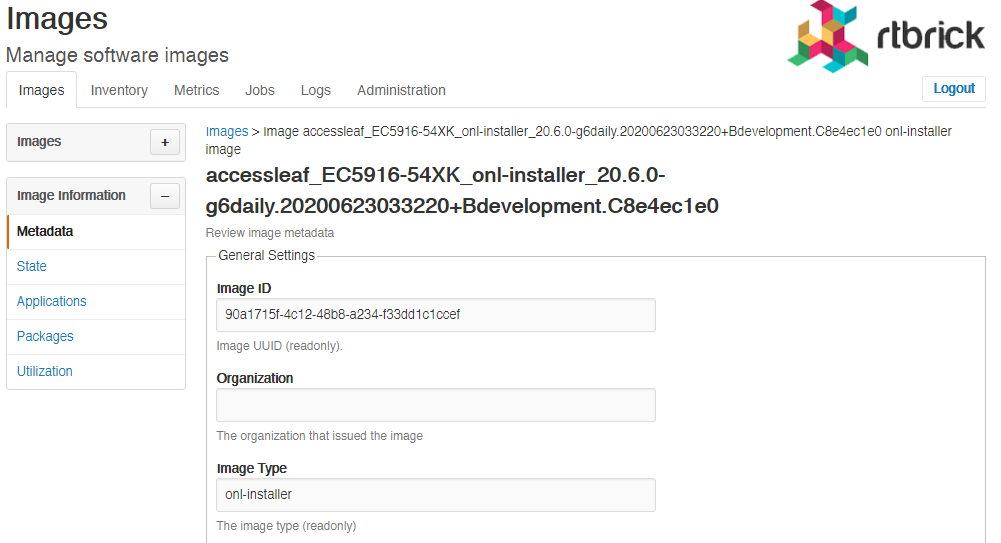
-
Update image metadata such as image ID, type, name, and version.
-
Click Save settings.
Image Lifecycle Management
The image lifecycle defines five different image states. A new image is an image that has not yet been approved to be eligible for a deployment. The release image is deployed by default. A candidate image is intended to become the new default image, once the candidate has passed all necessary tests. The existing default image is superseded by the new default image. A revoked image must not be used any longer because it contains severe errors.
-
Click the Images tab. The list of registered images appear.
-
Click the name of the image that you want to view.
-
Click State in the left navigation pane.
-
From the following list of states, select the state that you want to apply.
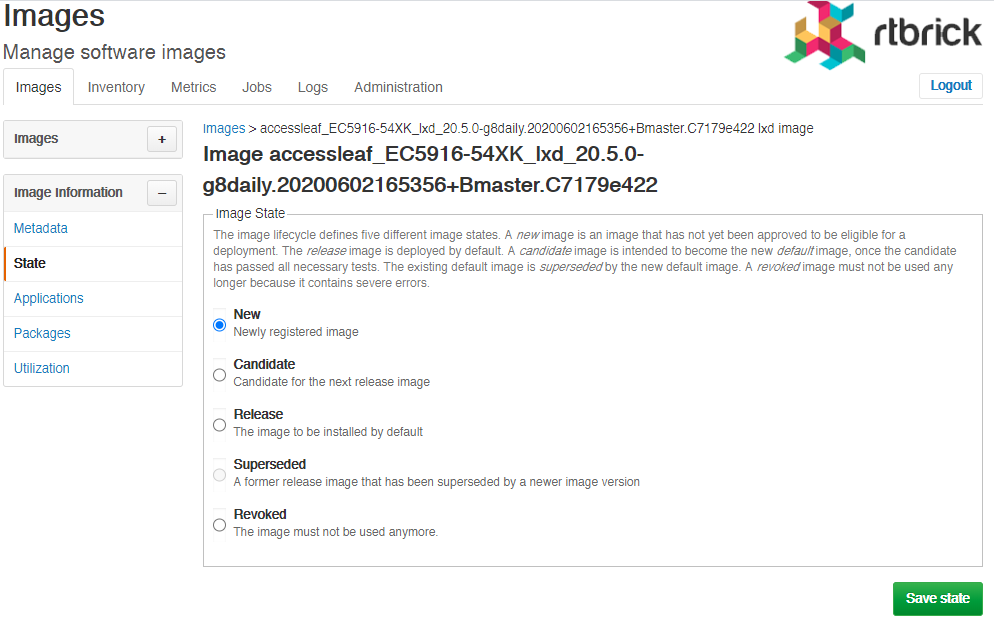
-
New: Newly registered image
-
Candidate: Candidate for the next release image
-
Release: The image to be installed by default
-
Superseded: A former release image that has been superseded by a newer image version
-
Revoked: The image must not be used anymore.
-
Click Save state.